It's easy to export blog articles and summaries in order to distribute your content with Email+.
Note: You can only export published posts.
Step 1
In Blogs > Manage posts, on the Posts tab, there is a table column labeled “export.”
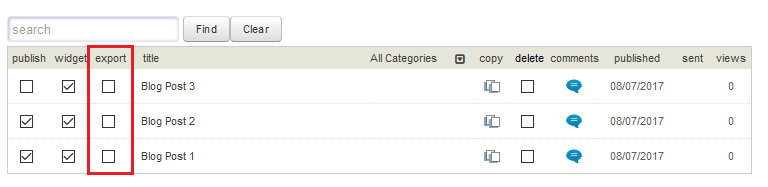
Check the boxes next to the posts you would like to export and click either Export Article or Export Summary, as appropriate. The code you need for your email displays in the “Paste into Email+” field.
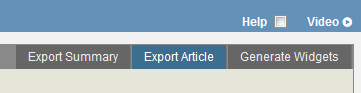
Step 2
Copy all of the code in the “Paste into Email+” field.

Step 3
Create a new email in Email+. On the Message tab, insert a new content element.
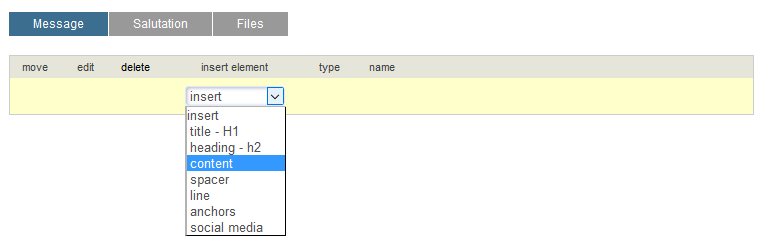
Step 4
Click the source code icon (< >), paste the code into the “Source code” block, and click OK.

Step 5
Click Save. Your blog content is ready to email.

And there you have it! The styles are fairly basic, so you may need to modify them if they are not to your liking. You will probably also want to add headings and additional content to introduce your blog posts to an email audience.